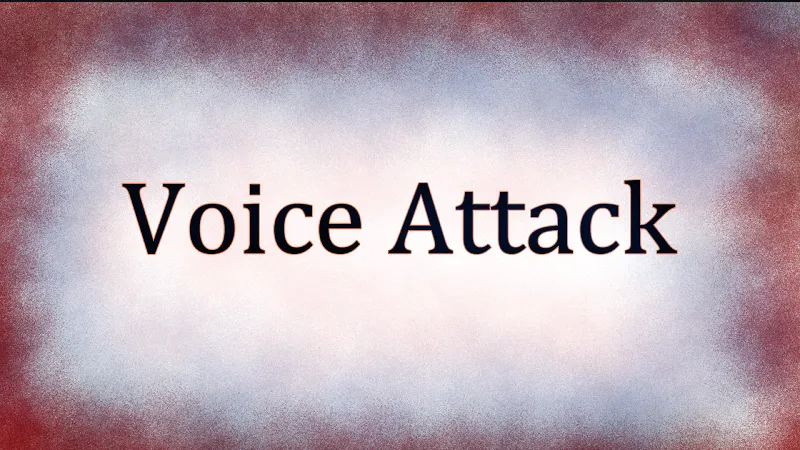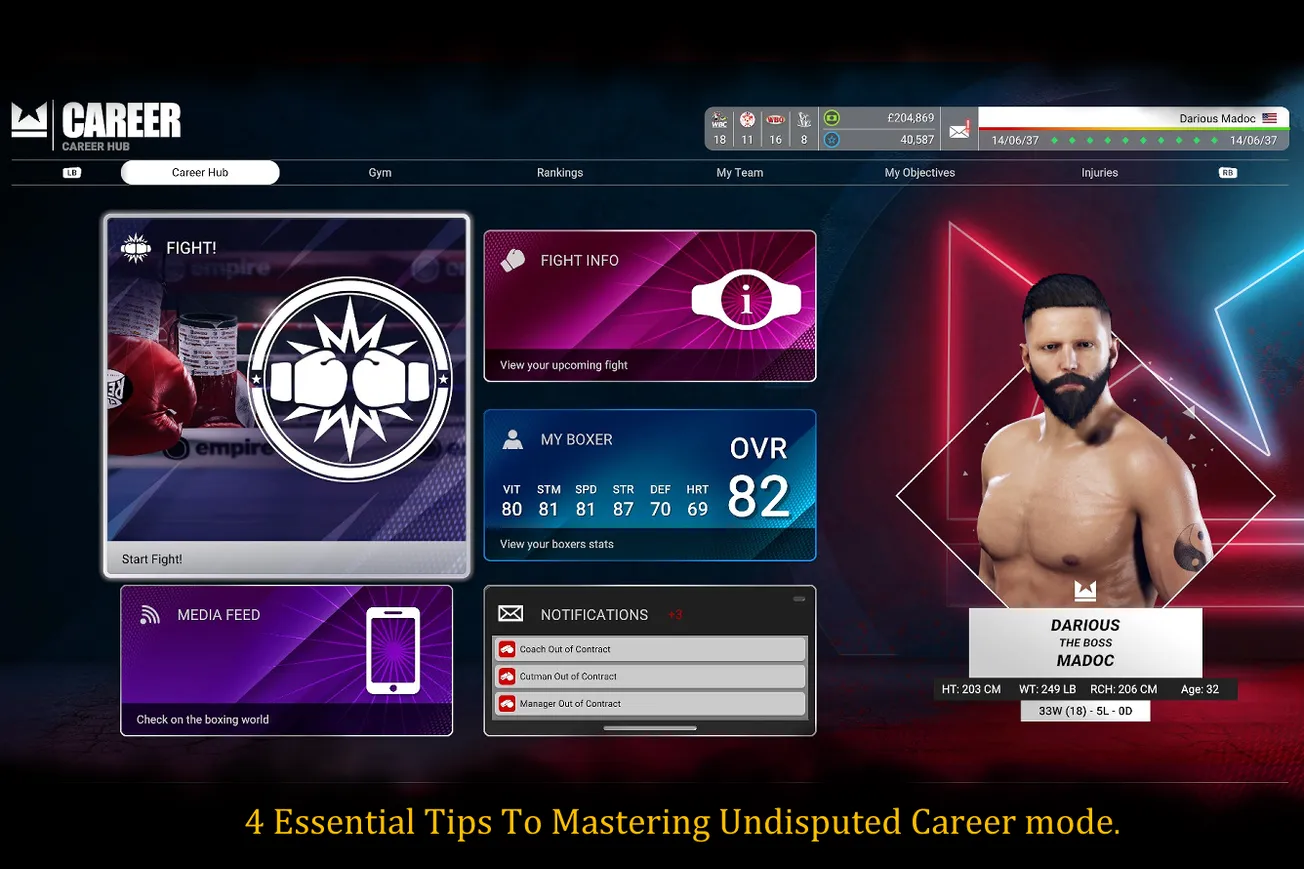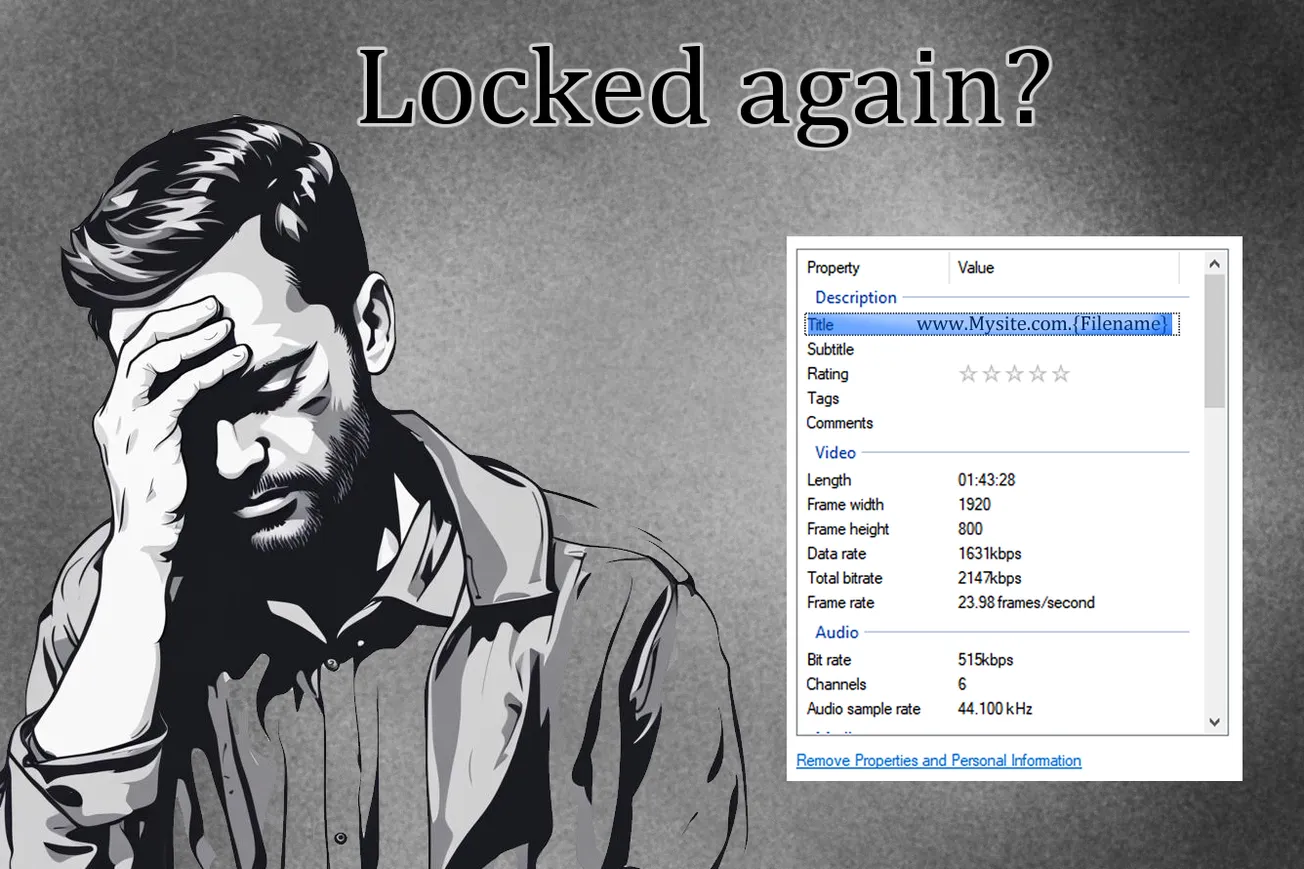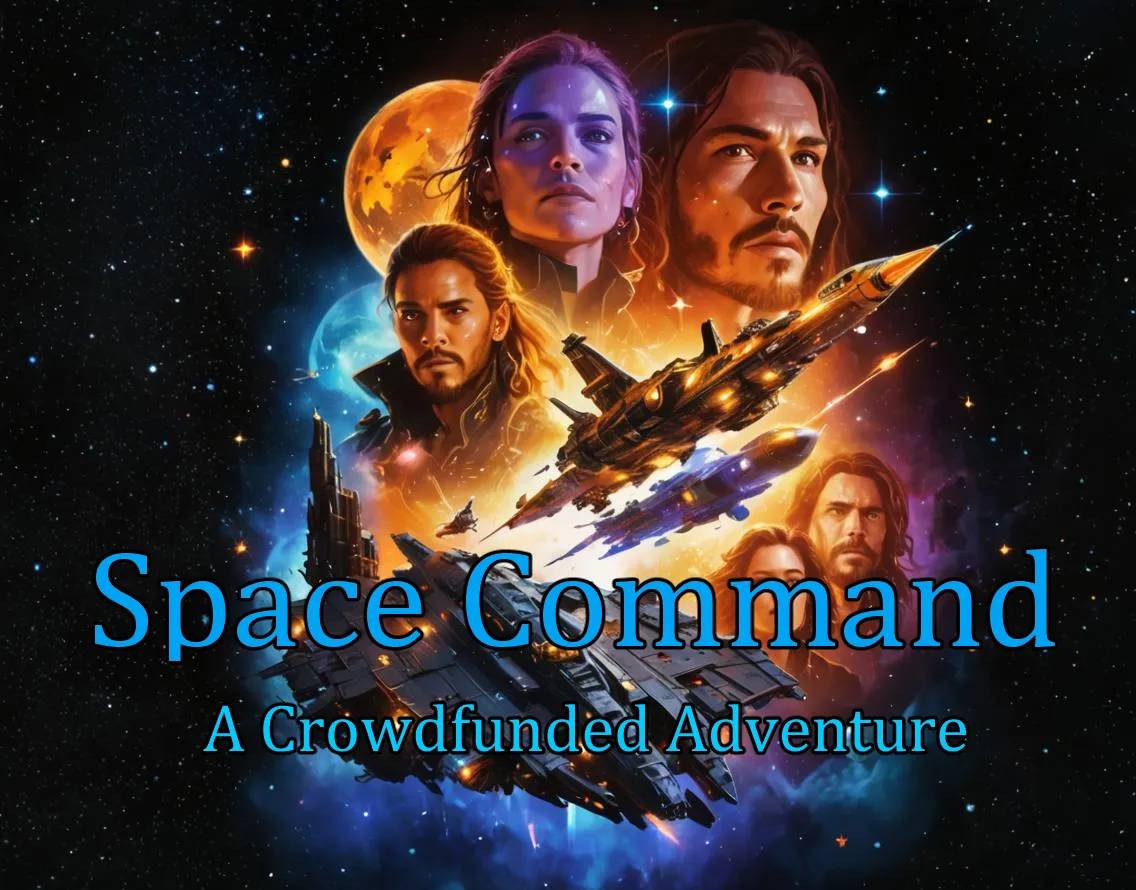This Guide originally posted to my steam guide section Aug 3, 2020 for Spacebourne game on steam, since this guide was made spacebourne 2 has released.
A simple Guide to entry level voice commands. Voice attack is a powerful application for using voice to control games or any other application with spoken commands. This guide will only cover the absolute basic functions to get voice commands in spacebourne.
Step one in using Voice to issue commands is going to https://voiceattack.com/ and purchasing and downloading Voiceattack. It cost 10 dollars .
Optional Step Two, but well worth it in my opinion is going to https://www.hcsvoicepacks.com/ and purchasing a voice pack that can be used with Voiceattack. They have several packs to choose from that are Performed by; William Shatner, Brent Spiner, Marina Sirtis, John De Lancie, Tom Baker, Brian Blessed, Norman Lovett, Idun Vik, Sabrina Ruiz, Alix Martin, Kate Russell, Paul Darrow, Verity Croft, Silvia McClure, and more
Note: These pack are more specifically geared for Elite dangerous and star citizen, however their sound files can be used to enhance your voice attack profile for spacebourne.
Alternatively you can use a Text to speech reader to create custom sound files, or do you own recordings, or even skip the auditory feedback entirely. it's not required.
Introduction to Voiceattack
The first time you open voice attack you will need to create a profile for the application it will be used with, in this case that’s spacebourne.

Adding commands
After you have made your profile you can begin to add and edit commands.

Click the edit profile button show above and you will see this menu shown below. Yours will be blank at first.

click the new command to add a new command.

In this window shown above you can add a new command, or edit an existing one. In the space that says “when I say” type in the words you want to use for activating a command, you can use a ; between each to add multiple spoken words to give yourself a variety of words or phrases.
In the above you can see I have 2 things going on when I say map, or open map, or show map. The first being the main action needed to complete the operation of showing my map. A key press of the M button on the keyboard. The Second being the Optional sound file
Command sequence:
Press M key and hold for 0.1 seconds and release
Play sound, 'E:\Games\Steam\SteamApps\common\Spacebourne\kate\Opening map.mp3'
Click on the button “key press” and you will get this menu below.

Here you can press the key that correlates to your in game configuration for the command, in my case the M key opens and closes my map, so I simply press the M key at this menu to set it as the key I want voice attack to press when I speak my commands “map;open map;show map”
You Can also set it to hold a key for a set duration or have it wait for another command to release it.
Sound feed back (Optional)
When editing a command you can also add a sound file to activate when you speak a command as show in the below edit command image. This is useful for getting feedback on successful command recognition or adding to the immersion.

In the edit command screen, seen above. Select other, sounds, and your sound option, for this example will we’re adding play a random sound.


From here you can choose to add individual sound files using the “play a random sound from selection list”. You will need to click the add new button to build your selection. Using the method allows you to use sounds files from different folders.
Or you can select “play a random sound from a directory”. This will play a random sound from a single folder.
Example of Voice attack when Docked
Voice command with Kate Russell voice pack from HCS Voicepacks
Example of Voice attack when Docked
Example of Mode Switches and Throttle
Voice command with Kate Russell voice pack from HCS Voicepacks
Example of Mode Switches and Throttle Edit
Example of Throttle control, this is for the full speed command used in video. Below are the commands lines used to operate the throttle when i say full speed.
Scroll mouse wheel forward 1 click
Play random sound (from directory: E:\Spacebourne\kate\full throttle)
Pause 0.05 seconds
Scroll mouse wheel forward 1 click
Pause 0.05 seconds
Scroll mouse wheel forward 1 click
Pause 0.05 seconds
Scroll mouse wheel forward 1 click
Pause 0.05 seconds
Scroll mouse wheel forward 1 click
Pause 0.05 seconds
Scroll mouse wheel forward 1 click
Pause 0.05 seconds
Scroll mouse wheel forward 1 click
Pause 0.05 seconds
Scroll mouse wheel forward 1 click
Pause 0.05 seconds
Scroll mouse wheel forward 1 click
Pause 0.05 seconds
Scroll mouse wheel forward 1 click
Pause 0.05 seconds
Scroll mouse wheel forward 1 click
Pause 0.05 seconds
Scroll mouse wheel forward 1 click
Pause 0.05 seconds
Scroll mouse wheel forward 1 click
Pause 0.05 seconds
Scroll mouse wheel forward 1 click
Pause 0.05 seconds
Scroll mouse wheel forward 1 click
Pause 0.05 seconds
Scroll mouse wheel forward 1 click
Pause 0.05 seconds
Scroll mouse wheel forward 1 click
Pause 0.05 seconds
Scroll mouse wheel forward 1 click
Pause 0.05 seconds
Scroll mouse wheel forward 1 click
Pause 0.05 seconds
Scroll mouse wheel forward 1 click
This takes advantage of the scroll wheel that spacebourne uses to set and lock a specific speeds (Not currently listed in keybind menu) scrolling up increases speed and scrolling down decreases it. Though trial and error I was able to determine the needed scroll clicks to set specific speeds by voice
Using screen clicks Edit
You can also use Voice attack to click on specific buttons on the screen not associated with a keybind, such as the scan button in the scanner menu.
Using screen clicks Edit
This is done by setting the mouse cursor to move to a specific location on the screen and then clicking. You may need to be in fullscreen mode for accuracy.
First click mouse button from edit command screen, select move, from here you will see the screen below.

You will need to set your coordinates for the screen position of the “click” to occur, click set position and this menu will come up.

You may have to alt tab back in forth if you don’t have multiple monitors, but once in spacebourne move to the position you want your cursor to be in for clicking and press f8. This will set your current position as the desired coordinates. Note: I had to be in fullscreen mode for this to work, your results may vary.
Here is what the command sequence looks like for the example used
Move mouse cursor to screen coordinates (1770, 1010)
Pause 0.02 seconds
Click left mouse button

Example of button holds Edit
You can have hold Commands to hold down a button and let up when your done. For example showing loot or ore in spacebourne.
Example of button holds Edit
Conclusion
Voice attack can be used to enhance your experience with spacebourne, (and other games) giving you that co-pilot you always wanted or just reducing your carpal tunnel pains.